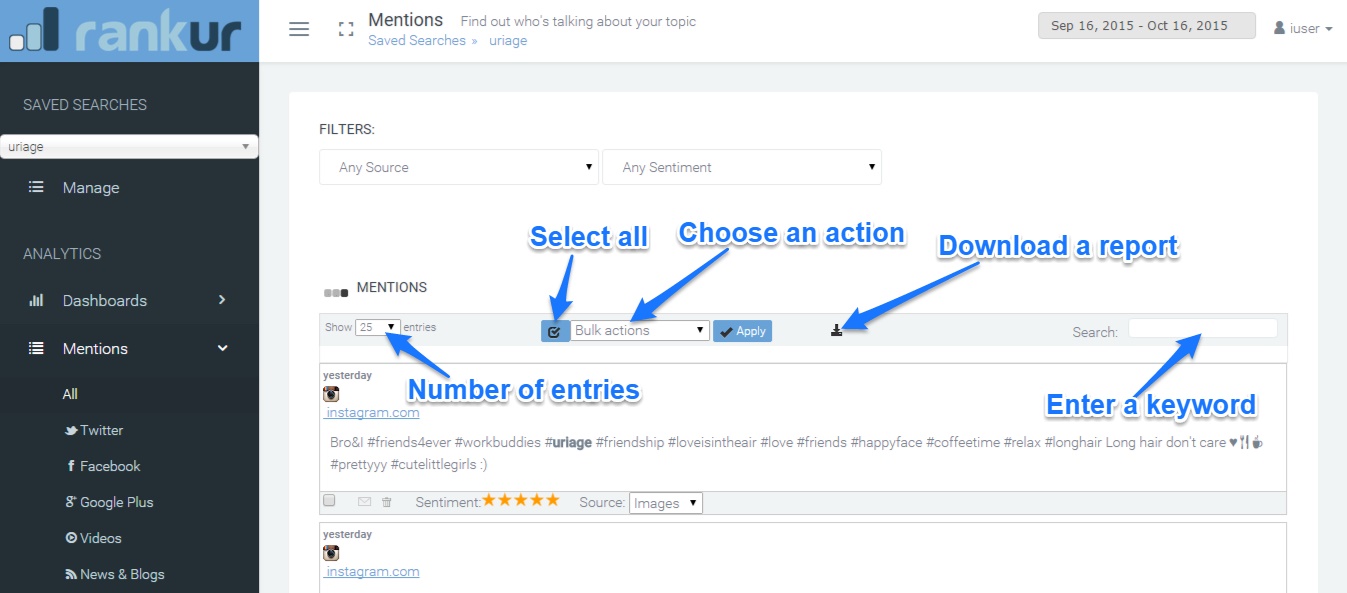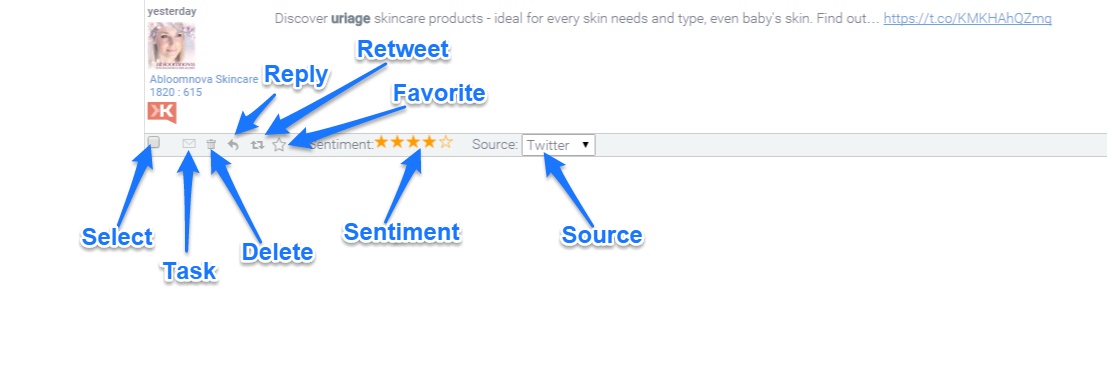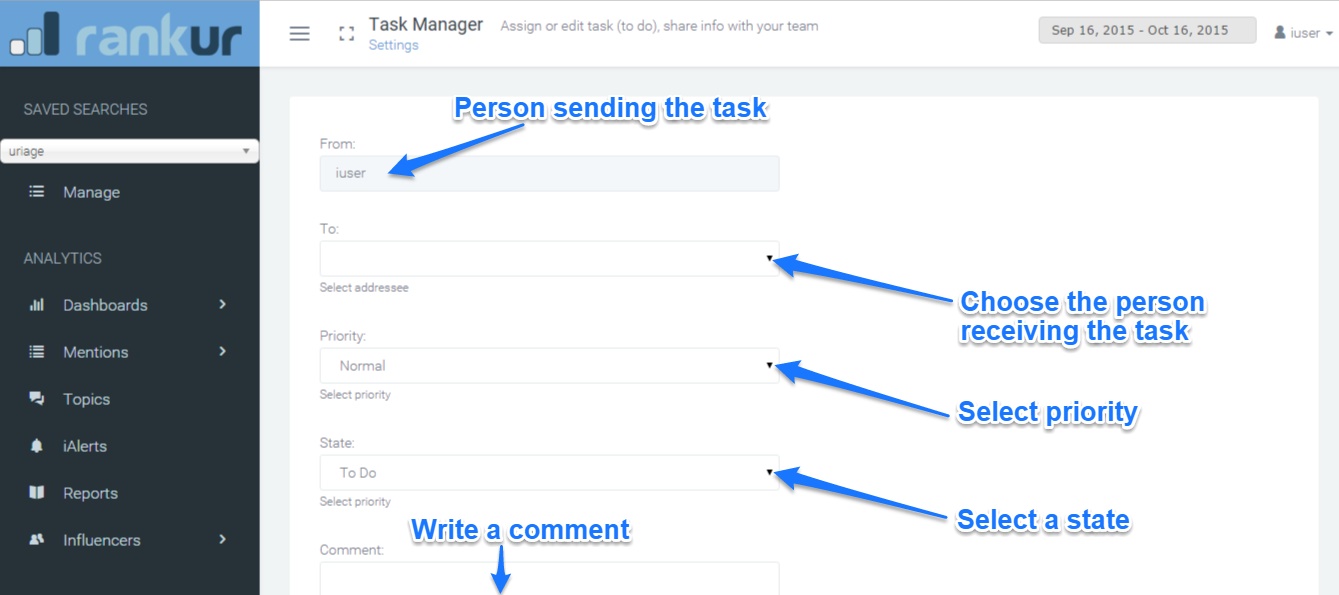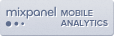Discover who, when, where talks about your search topic and what they say. Filter and adjust data on search results by multiple criteria, search within results – this is the ‘Mentions’ page of Rankur.
In this section you can filter the results of your saved searches. They include:
- source – choose a particular source of information: Twitter, Facebook, Google+, Images, Videos, News&Blogs, The Web
- sentiment – the sentiment expressed by the author: positive, negative, neutral. The sentiment is being analysed by an automated algorithm and could be adjusted manually by the user.
To select a period for the mentions, click on the calendar and choose the dates.
You can change the sentiment and/or the source of a particular mention. The change will be shown immediately on the Dashboard. Reports will be updated immediately too.
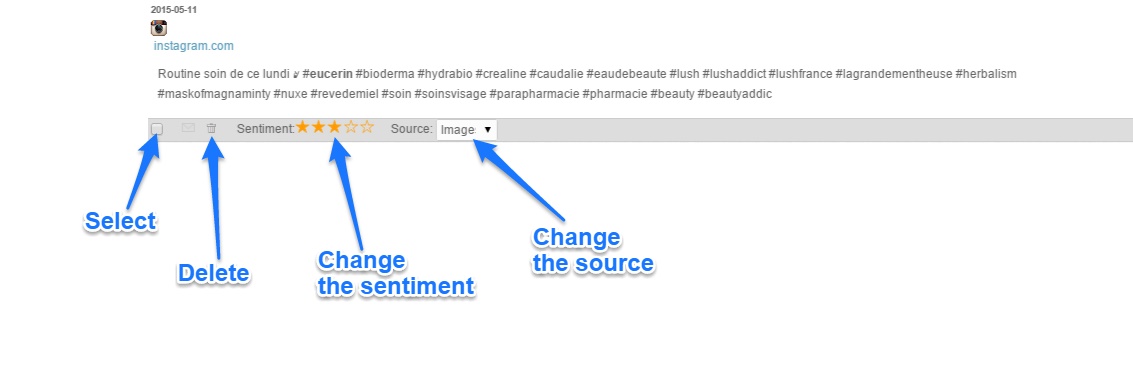
You can reply or retweet to Twitter mentions. Also, you can make them favorite mentions by clicking on the icon.
Task manager can be very useful when it comes to assinging tasks. What’s more, you can send a to-do to members of your team or share some information with them:
- Click on the icon for Task
- Choose a recipient
- Select priority (high, normal, low)
- Select a to-do or done state
- Write a comment
- Click on Save
Use Bulk actions to set positive, negative or neutral mentions or to delete them:
- Select particular mentions or select all
- Click on Bulk action and choose an action
- Click on Apply
You can set up the number of entries shown on screen: click on the drop down menu of Show entries and choose the number (10, 25, 50, 100).
To search for a keyword among the mentions:
- Go to the section Search
- Start typing and the list of mentions will update in a second.
You can download the mentions for the selected period in a report (PDF format) by clicking on the ‘Download’ icon.